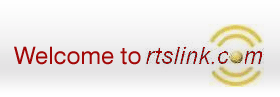Installation Steps
Step 1
Download and Install
RTX-XQuery Freemium
Remarks:-
On successful installation, you will get a shortcut for RTS-XQuery Freemium on your
DESKTOP.
Step 2
Make following changes in Tally.ini (Configuration file) :-
Remarks:-
- Tally configuration file is located in Tally folder.
- You can use any text-editor like NOTEPAD to edit the Tally.ini file.
Step 3
Download and Install JAVA (Optional)
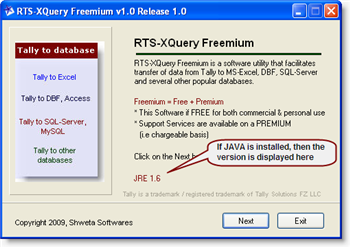
If JRE 1.4 or higher is installed, RTS-XQuery performance will improve considerably.
You can download and install Java from
http://www.java.com/en/download/inc/windows_upgrade_xpi.jsp
If Java is already installed in your Computer, then the JRE version is displayed
in the RTS-XQuery Freemium Main-screen.
Trouble-Shooting

When you start Tally Software, you must get
RTS-XQuery Freemium TCP option in the Gateway of Tally menu. Here's
how it appears in the Gateway of Tally screen.
If it does NOT appear, then check the following:-
- Ensure that the TDL file is correctly specified the Tally.ini file. Example :-
User TDL = Yes
TDL = C:\RTSXQueryFreemium\RTSXQueryFreemium.txt
- In case if you are using Tally ERP 9, make sure that the Tally ERP 9 Software
is CLOSED when you make any changes in the Tally.ini file, otherwise the changes
in Tally.ini file will be lost on re-starting Tally.
- If you still do not get "RTS-XQuery Freemium TCP " in the Gateway of Tally screen,
then recheck the Tally.ini file once again. Try out using the TCP file instead of
the TXT file as mentioned above.
- To avail remote Support Services from Shweta Softwares on commercial terms, please
refer Support Services Terms &
Conditions for RTS-XQuery Freemium
Tags: RTS-XQuery Freemium, Tally to Excel, Tally to SQL-Server, Tally to MySQL,
Tally ERP 9
|