 How to ?
How to ?
Changing Ledger Allocation details for Stock-Items in Tally ERP
How can I change the Ledger Allocation details for multiple Stock Items in Tally ERP ?
Brief description of the Query
I am using POS Sales for invoicing. I have created a Voucher class (incl VAT), so that in the Invoice the rates are inclusive of all the taxes. When creating Stock-Items, I use the option “Set/Modify Default Ledgers for Invoicing” to specify the Ledger allocation for Sales Invoice as follows :-
Now as the VAT rates changed from 13.5% to 14%, I will have to manually alter each and every Stock-Item. Around 6000 SKU’s comprising both items at 5% & 13.5% Vat rates.
Remarks: This will create a file named Master.xml. in Tally folder
3) Next, open the Master.xml file in Notepad and search/replace 88.1057 (whatever old rate is) with New Rate. After this save, the Master.xml file