 How to ?
How to ?
Merge two Stock Items in Tally.ERP 9
How to merge two Stock Items in Tally.ERP ?
Merging two Stock Items in Tally.ERP 9
It is assumed that you have two Stock Items viz “Item 1” and “Item 2” and you need to merge the “Item 2” into “Item 1” such that all the Vouchers having “Item 2” would show “Item 1” after the merge-process.
PS:
a) Take backup of your Tally data for safety purpose before trying out the underneath steps.
b) We have tested Merging of two stock items with Tally.ERP 9 Release 3.0 only
Step-by-step instructions:-
- Change Tally.ERP 9 configuration settings
a) Select option “Gateway of Tally >> F12 >> General”
b) Set the option “Overwrite Vouchers during Import” to Yes - Set the period in Tally.ERP 9
Select option “Gateway of Tally >> Alt+F2” and set the period. Example if you have vouchers for three years, set the period accordingly so that the whole data is accessible. - Export Tally.ERP 9 data in XML
a) Select option “Gateway of Tally >> Display >> Daybook >> Alt+F2” and set the full-period
b) Next, export Tally.ERP 9 data using “Alt+E” in XML format. - Make changes in XML data
a) Open the file “Daybook.xml” in Notepad and find/replace all occurrences of the “Item 2” with “Item 1”.
Remarks: The file daybook.xml is created in step-3 on exporting data using Alt+E
b) Save the Daybook.xml file - Import data in Tally.ERP 9
a) Select option “Gateway of Tally >> Import of Data >> Vouchers”.
b) Specify the file-name (ex: daybook.xml) and press enter to import it. - Verify the Vouchers in Tally.ERP 9
Select option “Gateway of Tally >> Display >> Daybook” and check vouchers to verify the merging-process.