 tally.erp
tally.erp
Tally ERP 9 – Client without ODBC
Unable to connect to Tally ERP 9
In the last few days, several of our clients have reported the problem that they are unable to connect to Tally ERP 9 using UDIMagic.
On further analysis, we noticed the following :-
1) The Configuration box in the Gateway of Tally shows “Client without ODBC”
2) On using the option “Gateway of Tally >> F12 >> Advanced Configuration”, the options viz “Tally is acting as” and “Enable ODBC Server” are disabled.
To resolve the aforesaid issue, follow the underneath steps :-
- Start Tally ERP 9
- Press Ctrl + K to invoke Control Centre feature
- Enter your Tally.NET user id and password
- Select the option “Licensing & configuration“
- Select the option “License Management“
- Press F9 to select option “Gen Config List“
- Next, specify the values for the options as shown underneath :-
a) Tally is acting as = Server
b) Enable ODBC Server = Yes
Port = 9000
Can be overridden locally = Yes - Press Ctrl+A to save it.
- Next, select “Gateway of Tally >> F12 >> Licensing >> Update License”
- Next, restart Tally ERP 9.
After following the aforesaid steps, the Configuration Box in Gateway of Tally must display Server with ODBC on Port 9000
In case, if the problem still remains, kindly report the issue to Tally Solutions, Bangalore with your Tally Serial Number.
Remarks:-
The aforesaid issue has been brought to our notice by our Customers within India and outside India.
It appears that some changes have been done by Tally Solutions, Bangalore relating to “Control Centre” default settings at their end which has caused this issue.