New MAPPING feature : Excel to Tally
Learn how to use the mapping feature to import your excel data into Tally ERP 9.
Video in English | Video in Hindi
Learn how to use the mapping feature to import your excel data into Tally ERP 9.
Video in English | Video in Hindi
udiMagic is an application that helps you import data into Tally ERP, quickly and easily. It is created and distributed by Shweta Softwares and was first launched in 2007.
You can carry udiMagic in a USB Flash drive [travel license] and use it on any Computer with any Tally version. It supports a wide range of pre-designed Excel templates with Tally GST features. You can also map your excel sheet to one of the Standard excel templates or simply create a new template using the free online Template Builder tool.


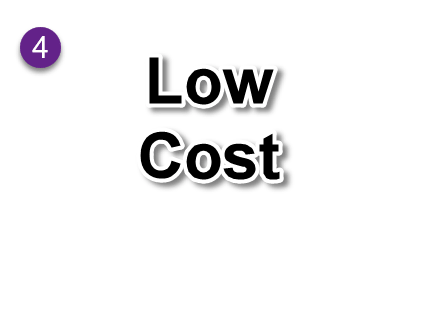
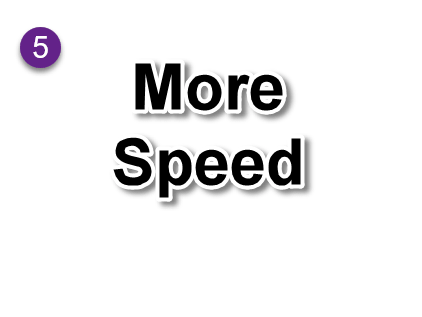
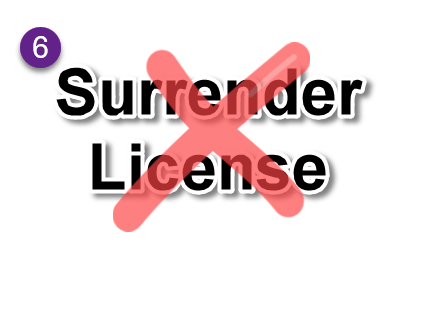
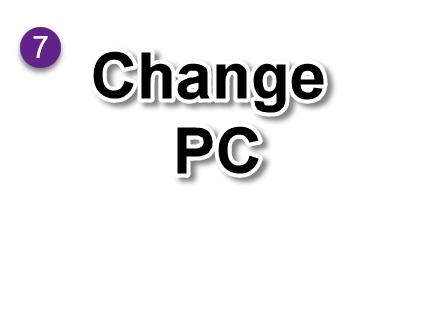
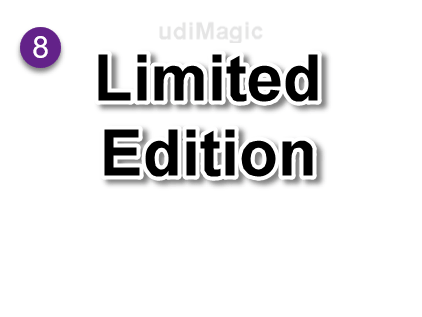
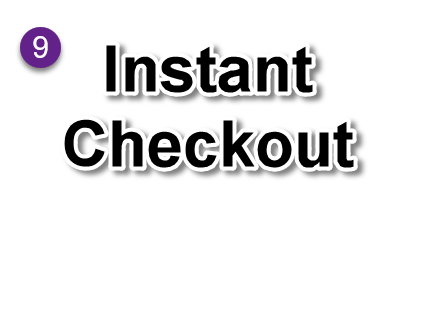
If you are new to udiMagic converter, this is the right place to start. Follow these step-by-step instructions to import excel data in Tally.
Installing udiMagic is quite easy and simple. Let's get started.
To import excel data into Tally Software, you will need a Company. Let's create one.
Create CompanyCtrl+A to save CompanyLet's now import the Excel data into Tally Software.
Gateway of Tally >> Display >> Daybook |
1. Before starting udiMagic, ensure that Tally Software is running and a Company is open. |
|---|
A quick tour of how to import data from Excel into Tally Software using udiMagic.
If you have wrongly imported data from Excel into Tally, you can undo the entries anytime.
Arise, awake and stop not till the goal is achieved.
Swami Vivekananda
Free tools : Tally to Excel utility