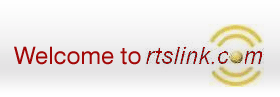Batch Processing
UDIMagic v3.0 Release 1.67 supports "Batch Processing". In simple
words, it allows you to "Import of data from multiple
Excel sheets" in one-go.
Using the "Batch processing" feature is quite easy. The steps (with screen-snapshots)
are given below :-
STEP 1
Start UDI-Magic and click on the NEXT button.
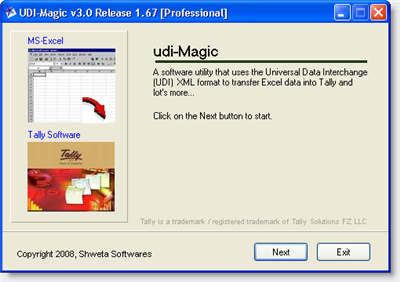
STEP 2
Select the option "Excel to Tally" and click on
the NEXT button.
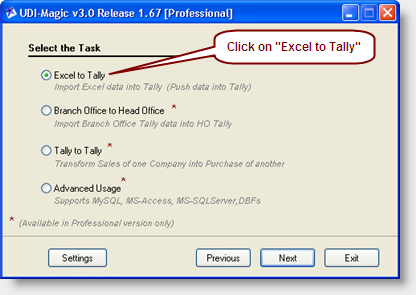
STEP 3
Select the option "Multiple Excel Sheets" and click on the NEXT
button.
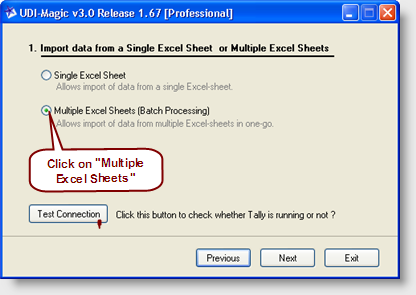
STEP 4
Click on the NEXT button.
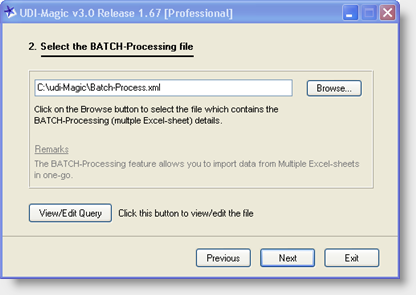
Remarks:-
a) The default file-name "Batch-process.xml" appears automatically.
b) The "Batch-process.xml" file contains a list of Excel-files from which data is
to be imported into Tally.
c) You can view or edit the "Batch-process.xml" file by clicking on the "View/Edit"
button. Alternatively, you may use any Text-Editor (say Notepad.exe) to view / edit
the "Batch-process.xml" file.
d) A sample entry from the "batch-process.xml" file is given below for your reference.
<FILELIST.LIST>
<!-- TO DO : Specify the data-type here MASTERS or VOUCHER-->
<RECORDTYPE>Masters</RECORDTYPE>
<!-- TO DO : Specify the Excel file name here -->
<EXCELFILE>Master - GroupMaster.xls</EXCELFILE>
<!-- TO DO : Specify the XML tags file name here [Optional] -->
<XMLTAGSFILE></XMLTAGSFILE>
</FILELIST.LIST> |
STEP 5
Click on the START button to start the process of Importing data into Tally.
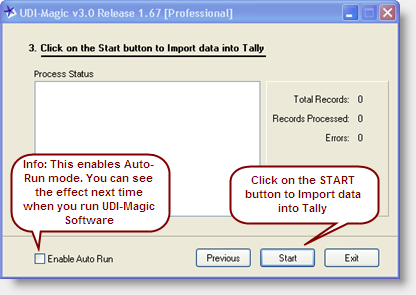
Remarks:-
a) You may enable the Auto-Run feature (a tick sign means enabled). The Auto-Run
feature would be effective from the next-time. (i.e. when you run UDI-Magic next-time).
b) The Auto-Run feature automatically processes (imports) data into Tally, thus
saving your time and Clicks.
SUMMARY
Batch Processing
The
Batch-processing feature allows import of data from multiple Excel sheets into
Tally Software in one-go.
Auto Run
The Auto-Run feature allows import of data into Tally without any user-intervention.
The auto-run status report is generated in autorun.txt file.
Scheduling UDIMagic to run a specific time
With the Auto-Run and Batch-Processing features, you can automate your tasks. In
simple words, you can schedule UDIMagic in such a way that it automatically runs
at a specified time (daily or weekly...) and imports data from one or more Excel
(CSV) sheets into Tally. For more information, refer "Using
Windows Scheduler to run UDI-Magic at specified timings"
|